Solution : Follow the below steps to configure the foreign JNDI in weblogic server
1. Login to web logic console
2. Click on Lock and Edit on top left corner
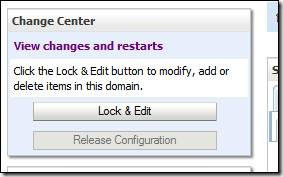
3. Click on Services — > Data Sources

4. Click on New – > Generic/Multi Data source. If clustered database select Multi Data source
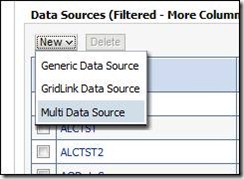
5. Enter Name and JNDI Name
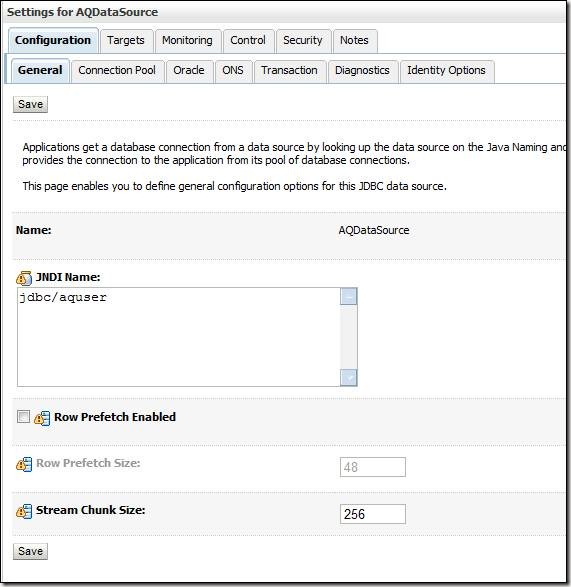
6. Select the below Option

7. Give the properties of your database

8. Click on test configuration, then Finish
9. Click on JMSModules

10. Select New
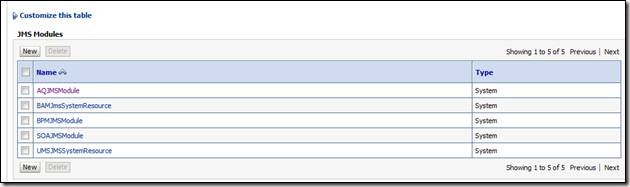
11. Enter the below values
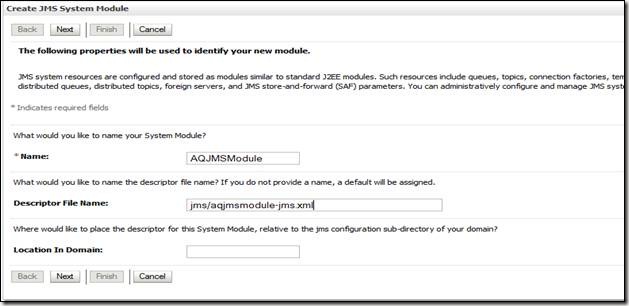
12. Select the managed servers where you want to deploy the configuration

13. Click on AQJMSModule which you just created. Select New

14. Select Foreign Server

15. Enter the below value

16. Select SOA managed servers for deployment
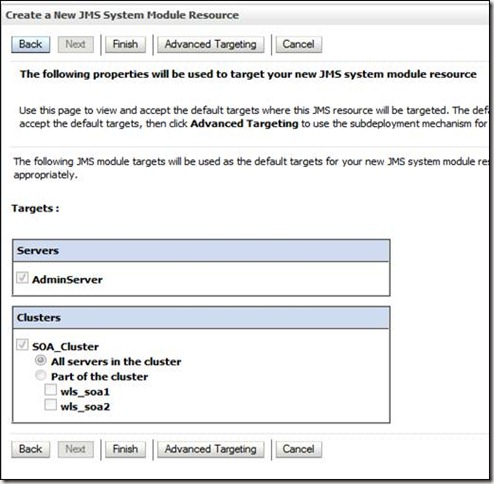
17. Click on AQForeignJMSServer
18. Enter the below values, enter oracle.jms.AQjmsInitialContextFactory in JMDI Initial Context Factory

19. Click on Connection Factories — > New
20. Enter the below values. Use AQJMSForeignConnectionFactory in the Name

21. Click on Finish
22. Click on Activate Changes on top left corner.
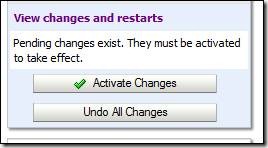
23. Click on Lock and Edit.
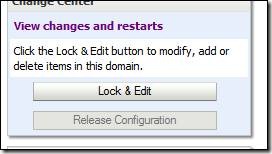
24. Click on Destinations — > New

25. Enter the name, Local JNDI name and Remote JNDI name. Local JNDI name will be the one which is used in your code as “DestinationName” and Remote JNDI name will the queue name in the format “Topics/TOPIC_NAME”

26. Click on Deployments
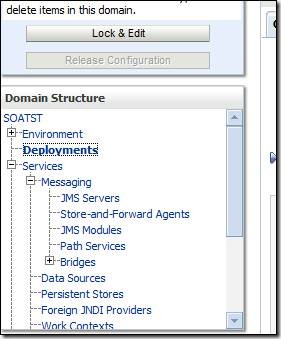
27. Click on JMS Adapter

28. Click on Configuration — > Outbound connection pool

29. Click on New
30. Select oracle.tip.adapter.jms.IJmsConnectionFactory
31. Enter the JNDI name (eis/JMS/Test). Click on Finish
32. Go to Configuration — > Outbound Connection Pool — > Expand oracle.tip.adapter.jms.IJmsConnectionFactory. Click on the new JNDI created

33. Enter the below values and press ENTER after entering each value. Then click on SAVE

34. Click on Deployments

35. Select JMS Adapter and click on Update option

36. Click Next

37. Click Finish

38. Click on Activate Changes on top left corner.
![clip_image036[1] clip_image036[1]](http://soauser.files.wordpress.com/2012/05/clip_image0361_thumb.jpg?w=268&h=148)
39. Restart the managed server

No comments:
Post a Comment